
I use this method at Evolve to keep all of my work computers files in sync, and available for editing at home, and it works great!
If you do not already have a free Dropbox account you can sign up, download and start using Dropbox!
Step One
Open your Start menu and select your User Name above Documents
Step Two
Right click your Documents or My Documents folder and select Properties
Step Three
Select the Location tab
Click the button marked Move
Step Four
Navigate to where your Dropbox folder is stored (in my case, the Desktop)
Single click the Dropbox and click Select Folder
Step Five
You will notice that the file address has changed in the text box to reflect the new location of your Documents folder.
Click OK.
Answer in the positive to any dialogue boxes that appear (Yes, OK etc.…)
You have now successfully relocated your Documents default location to your Dropbox!
Now, by doing the same on any other computer you have your Dropbox set up with, you can have easy and up to date access to all your documents where ever you are!
You may also want to take a look at the following Dropbox articles
Have you tried this? How was it for you? Discuss in the comments below.

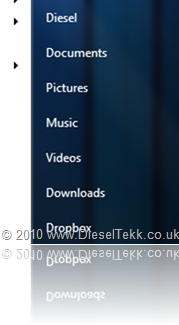
No comments:
Post a Comment