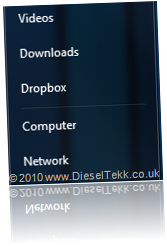 There are many uses for Dropbox, the fantastic free online storage service the allows you to easily upload and share files to the ‘cloud’ as well as providing an ideal means for backup and emergency data retrieval.
There are many uses for Dropbox, the fantastic free online storage service the allows you to easily upload and share files to the ‘cloud’ as well as providing an ideal means for backup and emergency data retrieval.Here I show you how to add your Dropbox folder as a place in the Windows 7 Start Menu beneath your other document folder shortcuts, providing easy and fast access to your online storage no matter where you are, or what you are doing in Windows.
NOTE: If you don’t already have Dropbox, you can find out more, sign up, download and start using Dropbox here.
Step One
Right-Click the Windows Start Orb and select Properties

Step Two
Select Customize

Step Three
Scroll down until you see Recorded TV.
Click the circle next to Display as link.
Click OK
Click OK again on the next window.

Step Four
You now have a link to Recorded TV in your Start menu as shown in the image below.

Right-Click Recorded TV and select Rename
Type in the new name i.e. Dropbox
Press Enter on your keyboard to rename the folder.

Step Five
Now that you have a link named Dropbox (or whatever you decided to name it) we need to make sure the link points in the right direction!
Right-Click Dropbox and select Properties

Step Six
Under Library Locations highlight the current location and click Remove
Click Include a folder…
Navigate to your Dropbox (mine is at E:\Users\Diesel\Desktop) and click Include folder
Under Optimize this library for: select Documents from the dropdown menu
Click OK

There you are, you now have quick and easy access to your Dropbox directly from the Windows Start menu!
Note to Windows Vista and Windows XP users:
I have only set this up on my Windows 7 computers, and have not had the opportunity to try setting it up on Vista or XP.
I am sure that this is possible with Vista, using the same procedure as with Windows 7, however if it is possible on Windows XP I imagine the process is somewhat more involved… I could be wrong!
If you have set up your Dropbox for easy access from the Windows Start menu in Vista or XP please share your experience in the comments, and please also share your experience with Windows 7 and these instructions!

No comments:
Post a Comment