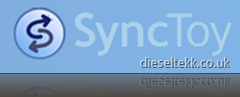
By this I mean that it copies all the files and folders from Location A to Location B. Each location is set by the user. Location A could be you My Documents folder, and Location B could be an external USB hard drive.

Say for example, you have your digital photographs stored within you My Pictures folder, and you also have a 2GB USB flash drive. You could set up a ‘folder pair’, which you could then use to copy whatever digital photo’s are stored within the My Pictures folder over to the USB drive.
In this guide I will show you how to set up a folder pair to copy files from Location A to Location B.
First of all you need to create a folder pair, which identifies the folders you want to synchronise.
Create the source or left folder
Create the target or right folder
Select Browse
- Navigate to the folder you wish to backup to i.e. a USB flash drive
- Click OK
- Click Next
Complete creation of the folder pair
Select an option on the left. I choose Contribute because this adds files to the right folder, therefore should I accidentally delete a file from the left folder (original location) I can retrieve it from my backup (the right folder)
- Click Next
- Enter a name for your folder pair
- Click Finish
Preview the folder pair and synchronise
To prevent SyncToy from performing any of the operations on the files listed, untick the checkboxes in the Active column
That’s all there is to it, your files are now copied to the destination (right) folder, and any new ones that you create in the original location will be added to the backup next time your run SyncToy.
I will soon post another guide on SyncToy, which will show you how to automate the backups via Windows built in Task Scheduler.


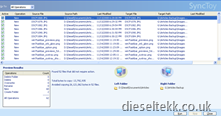

No comments:
Post a Comment