
Under Windows XP, and then Vista, Messenger always minimised to a small icon in the system tray, freeing up space on the taskbar for applications you used more frequently. However, Messenger is now, under Windows 7, minimised to an icon on the SuperBar, which can be annoying for some users such as myself because it takes up space I would rather reserve for other running programs.
Thankfully it is simple enough to return the previous minimising action to the system tray. Follow this guide to do so…
Step One – Find msnmsgr.exe
- Click on the Start button (Windows Orb) on the task bar and type “Windows Live Messenger”
- Right click on the first result and select “Open File Location” as shown in the image below
Step Two – Open the .exe Properties
- Right Click on “msnmsgr”
- Select “Properties”
Step Three – Set Vista Compatibility Mode
- In the Properties dialogue select “Compatibility” tab
- Tick the checkbox marked “Run this program in compatibility mode for”
- Select “Windows Vista” from drop down menu
- Click on “OK”
 Conclusion
Conclusion

If you have found this article useful, why not share it with a quick Digg or Stumble? Use the icons below to share this article. You can also leave comments and discuss this article in the comments below.


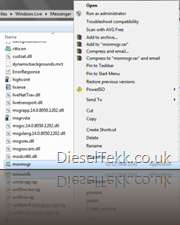
I hardly ever write comments on blogs, but your article urged me to praise your blog.
ReplyDeleteThanks for the read, I will surely favorite your site and check in occasionally.Cheers
Windows Live Messenger