There are many tips all over the internet and in the printed media that promise to help improve the speed of your PC.
Here are a couple of speed enhancing registry hacks you can do that will help speed up your PC a little (tested with Windows XP Pro 32bit), taken from this weeks issue of MicroMart magazine in an article titled “36 Ways To Speed Up Your PC”.
 How To Access The Registry
How To Access The Registry
In order to edit the registry you need to open up Regedit. To do this, Go to Start > Run and then type Regedit followed by OK.
Unload DLL’s

Luckily, a quick registry hack will force Windows to unload them.
Open the Registry Editor and navigate to HKEY_LOCAL_MACHINE\SOFTWARE\Microsoft\Windows\CurrentVersion\Explorer. Now create a new DWORD value and name it AlwaysUnloadDLL then set it’s value to 1.
Disable Last Access Stamp

To do so, open the Registry Editor and navigate to the following key: HKEY_LOCAL_MACHINES\System\CurrentControlSet\Control\FileSystem. Now create a new DWORD value called NtfsDisableLastAccessUpdate and set the value to 1.
Disable 8.3 Naming
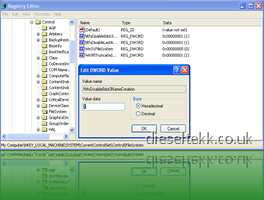
To free up some resources, you can disable this naming convention. Open the Registry Editor and navigate to HKEY_LOCAL_MACHINE\System\CurrentControlSet\Control\FileSystem and change the value of NtfsDisable8dot3NameConvention key to 1.
Restrict Windows Data Into Main Memory
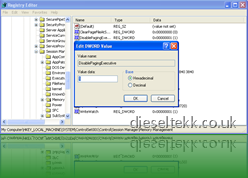
However, if you have more than 256MB of RAM, then you can stop Windows moving this data, and thus make your system run faster.
To do so, open Registry Editor and go to HKEY_LOCAL_MACHINE\SYSTEM\ControlSet001\Control\SessionManager\MemoryManagement. Now change the value of DisablePagingExective to 1.

No comments:
Post a Comment